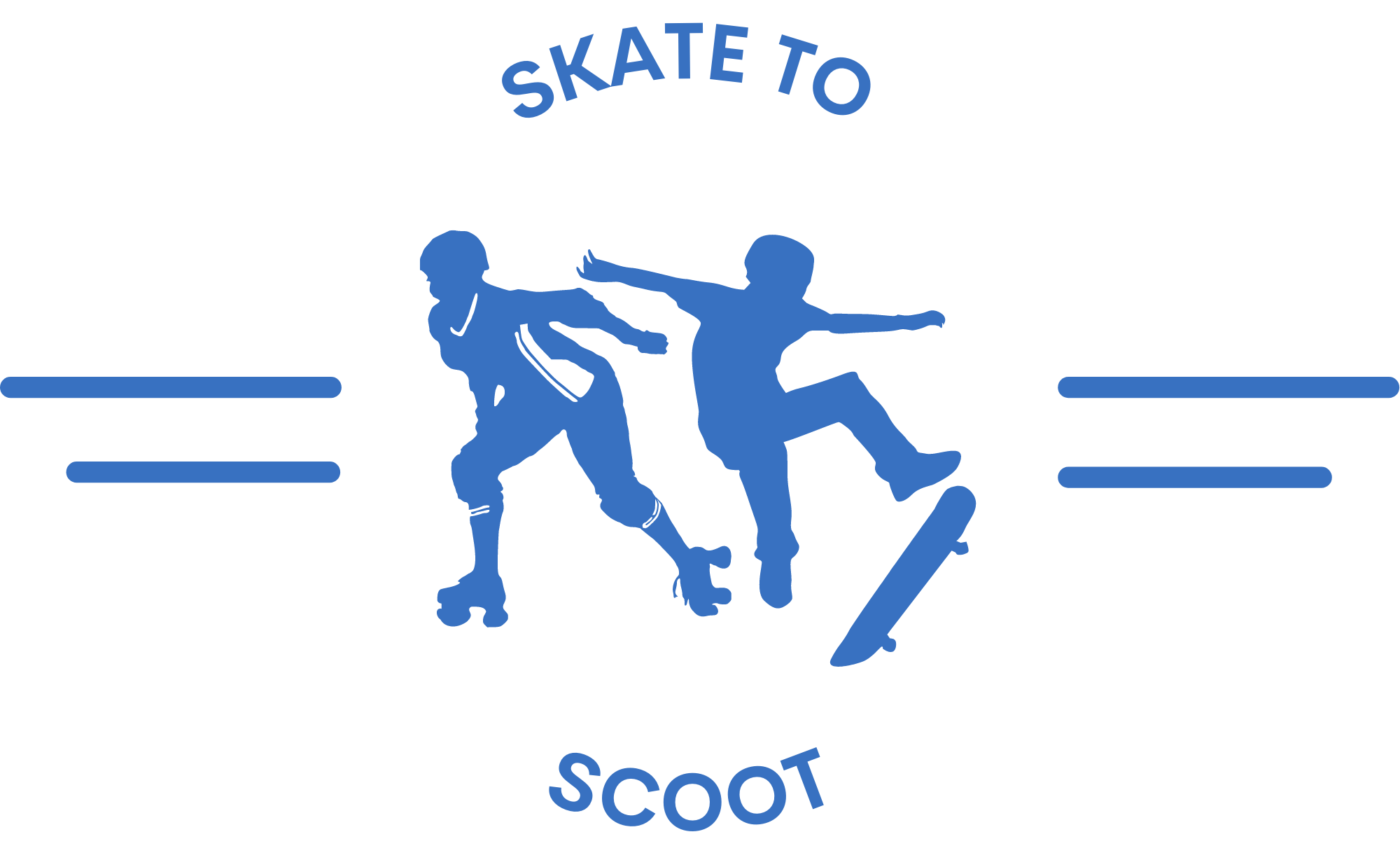How to Switch Modes on Hoverboard?
As an Amazon Associate we earn from qualifying purchases.
To switch modes on a hoverboard, you can usually toggle the switch located in the middle of the board. This switch may be on top or below the deck of the hoverboard. If toggling the switch doesn’t work, you can try resetting the scooter to its default mode by pressing the power button for 10-15 seconds.
It’s important to choose the correct mode based on your skill level and the terrain you’ll be riding on. Some hoverboards also offer the option to change modes through smartphone apps. By learning how to switch modes on your hoverboard, you can customize your riding experience and make it more enjoyable.
It is important to note that the process may vary slightly depending on the specific hoverboard model, so it is always recommended to consult the user manual for detailed instructions. With these simple steps, riders can easily switch between different modes on their hoverboards to cater to their skill level and riding preferences.
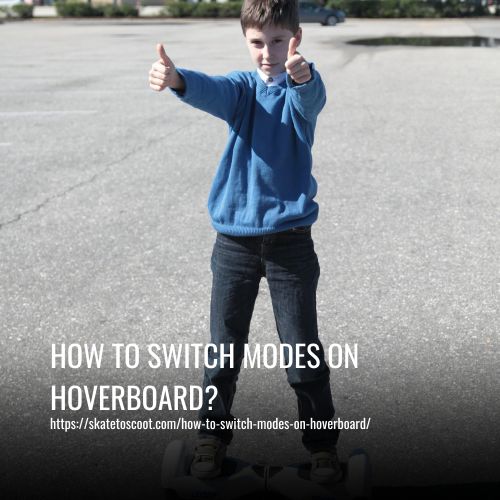
What are the Different Modes on a Hoverboard
There are generally two main modes available on hoverboards: beginner mode and advanced mode. Beginner mode, sometimes referred to as cruiser mode, is designed for new riders who are just starting to learn how to ride a hoverboard.
In this mode, the speed of the hoverboard is set to a lower level, making it easier for beginners to balance and maintain control. It provides a safe and stable riding experience, allowing riders to learn the basics without feeling overwhelmed. On the other hand, advanced mode, also known as freestyle mode, is geared towards experienced riders who have mastered the basics of hoverboard riding.
In this mode, the speed is increased, and the turns are sharper, providing a thrilling and exciting ride. Advanced riders can perform various tricks and maneuvers with ease in this mode. These different modes cater to riders of different skill levels, offering them the opportunity to progress and challenge themselves as they become more comfortable and confident on a hoverboard.
Classic Modes of a Hoverboard
Classic modes of a hoverboard include standard, beginner, intermediate, advanced, self-balancing, and freestyle. Standard mode is the default setting for most hoverboards and offers a comfortable riding experience with average speeds and maneuverability.
How to Switch Modes on Hoverboard with Ease?
Hoverboards are a fun and efficient mode of transportation that has gained popularity in recent years. They offer a convenient way to travel short distances while enjoying a smooth ride. One of the key features of hoverboards is their ability to switch between different modes, allowing riders to customize their experience based on their skill level and preferences.
In this article, we will discuss the various modes available on hoverboards and provide step-by-step instructions on how to switch between them with ease. Whether you’re a beginner looking for a slower speed or an experienced rider seeking maximum power, this guide will help you unlock the full potential of your hoverboard.
1. Using Power Button
The power button on a hoverboard is a key switch that serves various functions. Firstly, it allows you to turn the device on or off. Additionally, the power button is used for calibrating the hoverboard for proper balance and resetting its modes. This button also enables you to change the mode of riding on the hoverboard.
By pressing the power button multiple times or toggling it, you can select the desired mode. Depending on the hoverboard model, the power button may be located on the top or bottom of the board’s deck. Overall, the power button plays a crucial role in controlling and customizing your hoverboard riding experience.
2. Using Toggle Switch
Using the toggle switch on a hoverboard is a simple and straightforward process. Many hoverboards feature a dedicated toggle switch designed to change and select modes. This is especially useful for hoverboards without Bluetooth connectivity or remote control capabilities. The toggle switch is typically located centrally on the deck and resembles a small rod-like structure.
By moving the toggle switch in different directions, you can easily switch between various modes of the hoverboard. Some models also utilize the toggle switch as the power button. Overall, using the toggle switch provides a convenient way to customize your hoverboard experience and select the mode that best suits your needs.
3. Using Smartphone
Smartphone connectivity has become a standard feature in new hoverboards, allowing users to control their board remotely through a phone app. By downloading a manufacturer-suggested app, riders gain complete control over their hoverboard, including the ability to change LED colors, track routes, and effortlessly switch between different modes.
While some hoverboards with Bluetooth support may not require a phone app for mode changes, the convenience and ease of use offered by smartphone connectivity enhances the overall hoverboard experience. Whether it’s adjusting to beginner or advanced modes, customizing LED lights, or simply monitoring battery life, smartphone connectivity provides riders with a seamless and convenient way to maximize their hoverboard’s capabilities.
FAQs
Most hoverboards have a “beginner” mode that limits the speed for safety reasons. To remove the speed limiter, switch the mode to “advanced” or “freestyle.” This allows you to ride at the top speed that your hoverboard can offer. You can change the mode using the power button, specialized toggle switch, smartphone app, or Bluetooth connectivity.
Hoverboards can be rebalanced or recalibrated if they are experiencing balance issues while riding. Each board is designed differently, so it is crucial to follow the manufacturer’s guidelines to recalibrate it. This may involve pressing the power button for a certain period of time or using a smartphone app.
If your hoverboard is set to beginner mode by default, you can switch it to advanced mode by turning off the board, then pressing the power button twice quickly (first to turn it on, second to switch modes). If the standard mode of your board is advanced and you want to switch back from beginner mode, simply turn the board off and on again to restore it.
If your hoverboard starts beeping when you ride at high speeds, it may indicate a malfunction. This beeping sound is often a safety feature to alert riders that something is wrong. It could be due to issues with the board’s internal wiring or balance sensors. Slowing down or stopping the board is recommended to prevent further damage.
To reduce the speed of your hoverboard, you can switch it to beginner mode. This mode is specifically designed for beginners and lowers the speed for easier control. To switch to beginner mode, turn off the board, then press the power button twice quickly (first to turn it on, second to switch modes). This will decrease the speed of your hoverboard significantly.
Conclusion:
Learning how to switch modes on your hoverboard opens up a whole new world of possibilities and excitement. Whether you’re looking for a leisurely ride or an adrenaline-pumping adventure, being able to switch between modes gives you the freedom to customize your experience.
So go ahead, switch it up, and let the hoverboard take you on a thrilling ride!